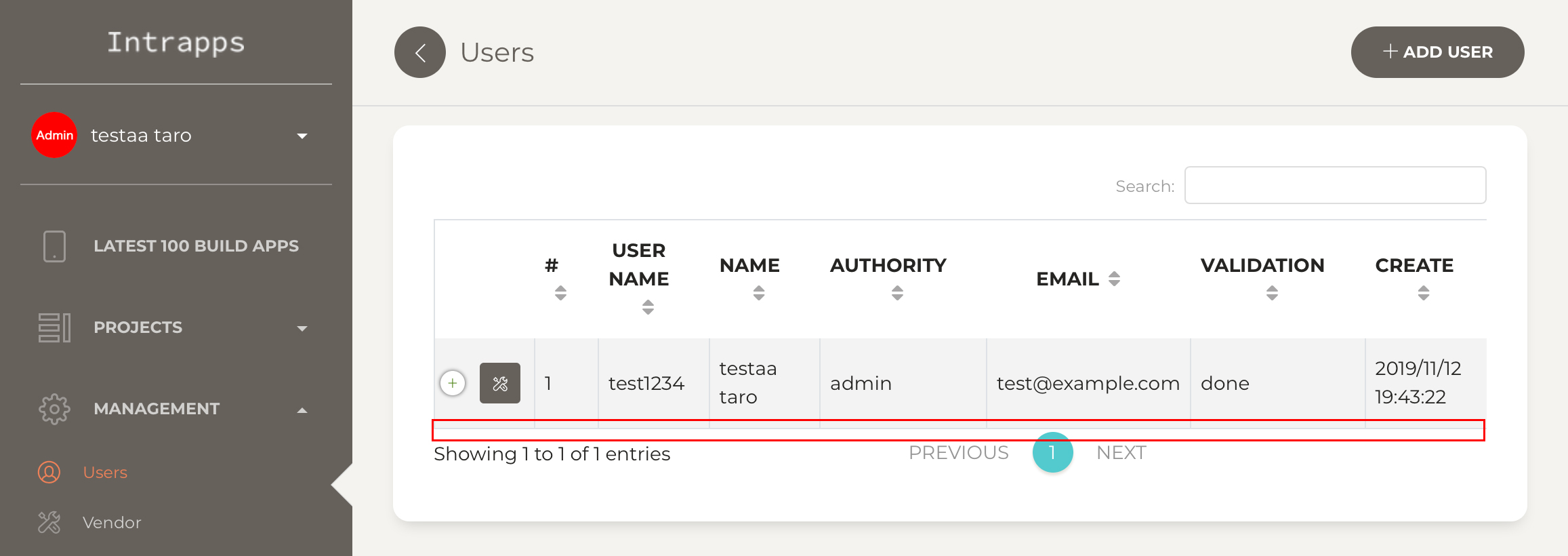User
Following steps are for user control.
User
1. Create
1-1. Push user tab, or access https://<-your-Intrapps-domain-name->/users. It shows user list page, then. Next, push ADD USER button.
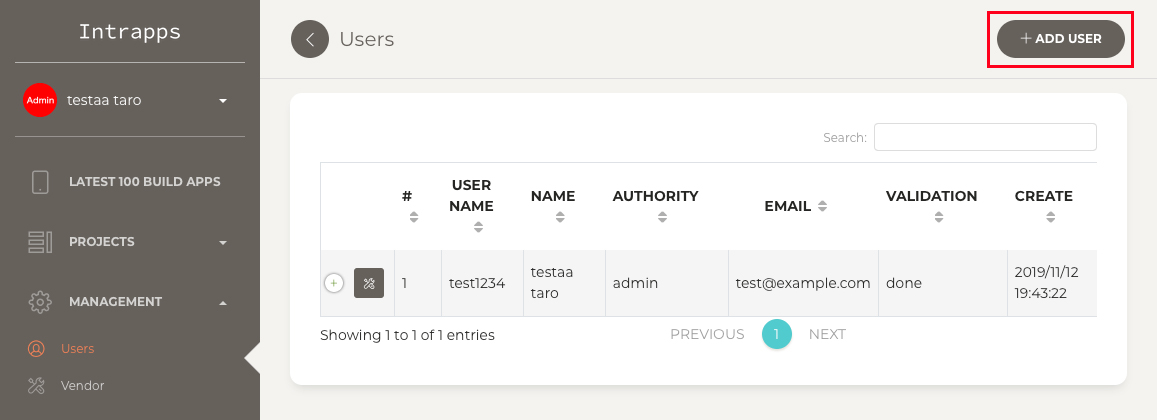
1-2. Input project information. Next, push save button.
| item | value |
|---|---|
| Username | User's username to sign up. |
| Password | User's password to sign up. |
| Last Name | User's last name. The name is displayed in sidebar and report writer. |
| First Name | User's first name. The name is displayed in sidebar and report writer. |
| E-Mail Address |
This E-Mail address is for authorization. Authorization code is written in the E-Mail from Intrapps. * If you didin't set stmp setting, the user
has no way to confirm authorization code.
Please refer to authorization step.
|
| Authority |
ADMIN: The user can add/edit/delete for project, app, report ,user and vendor. So the
user can use all function in Intrapps. USER: The user can add/edit/delete for project, app, report. TESTER: The user can only see project, app and report. The user is for only download in smartphone device. |
| Project Activation | If the swith is on in project list row, the user can see the apps belong to
the project. If the swith is off, the user can not the apps. |
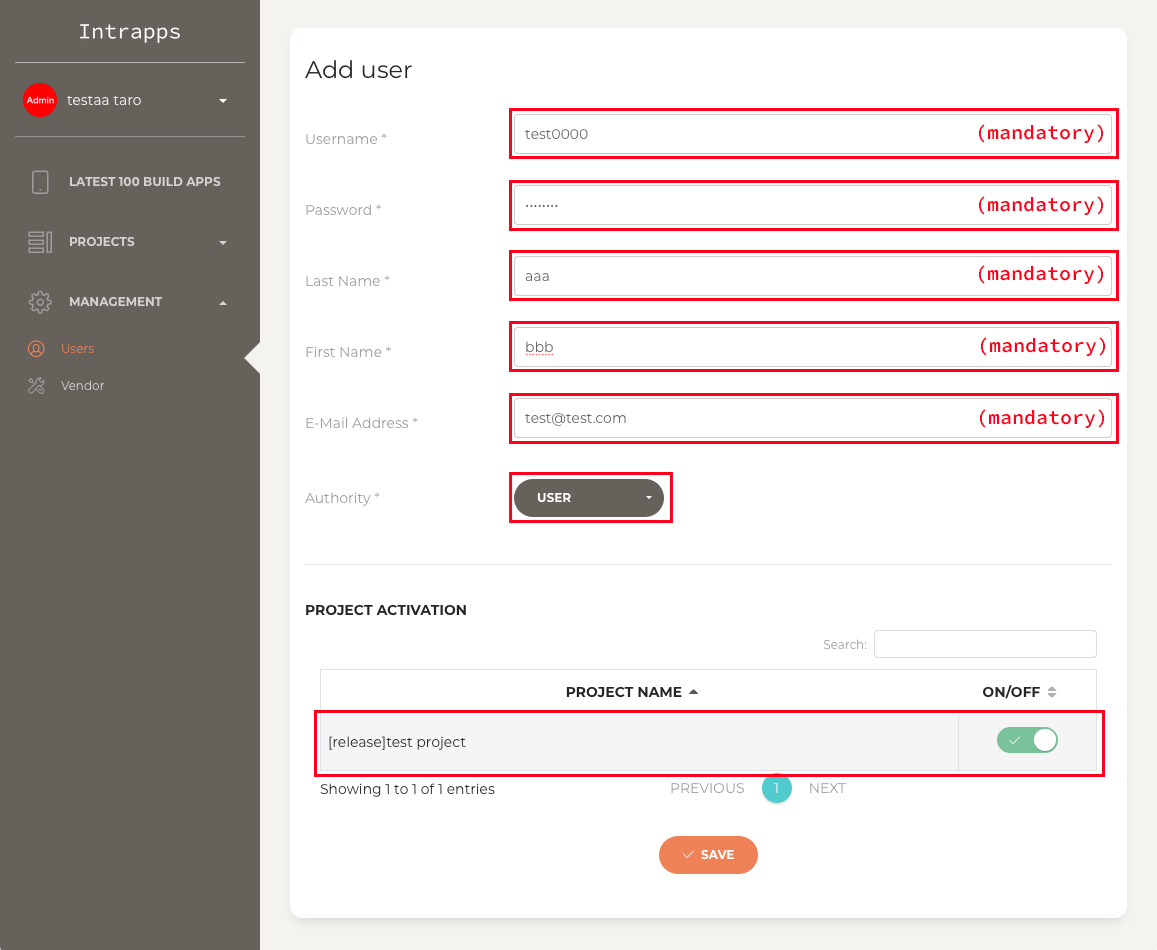
1-3. If you have filled user information, push EXECUTE button.
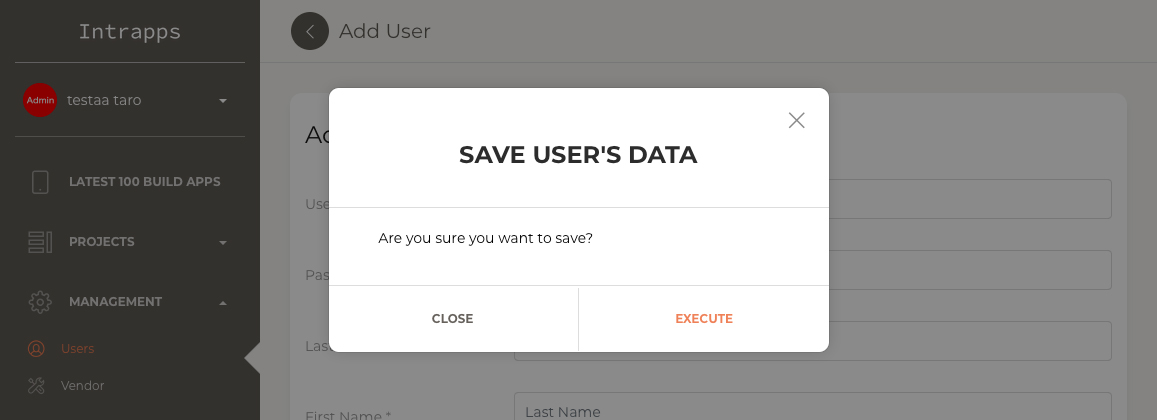
1-4. You can see added user.
Before authorization, The added user can not sign up.
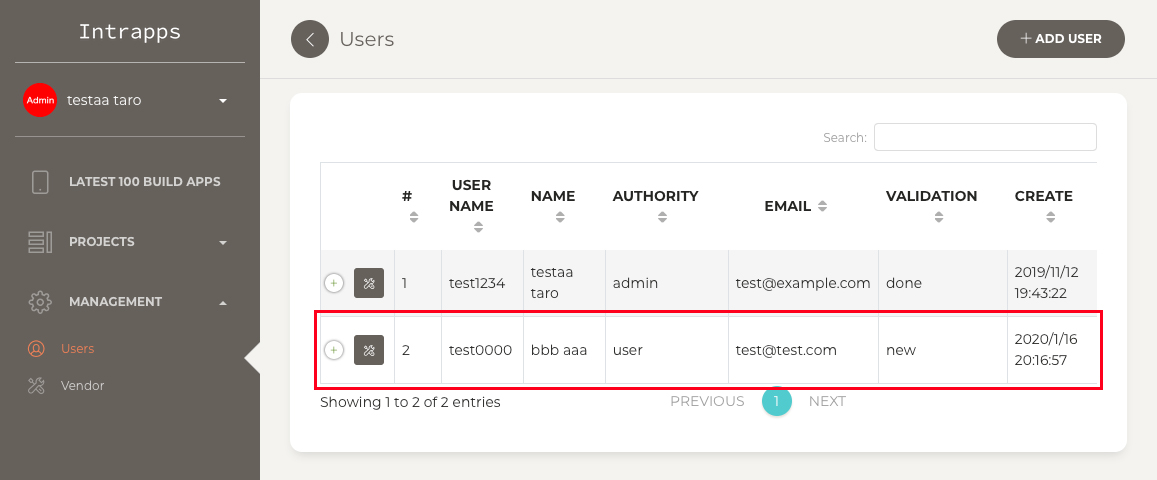
2. Edit
2-1. Push user tab, or access https://<-your-Intrapps-domain-name->/users.
It shows user list page, then. Next, push edit mark button in user list row.
Then you can see user edit page.
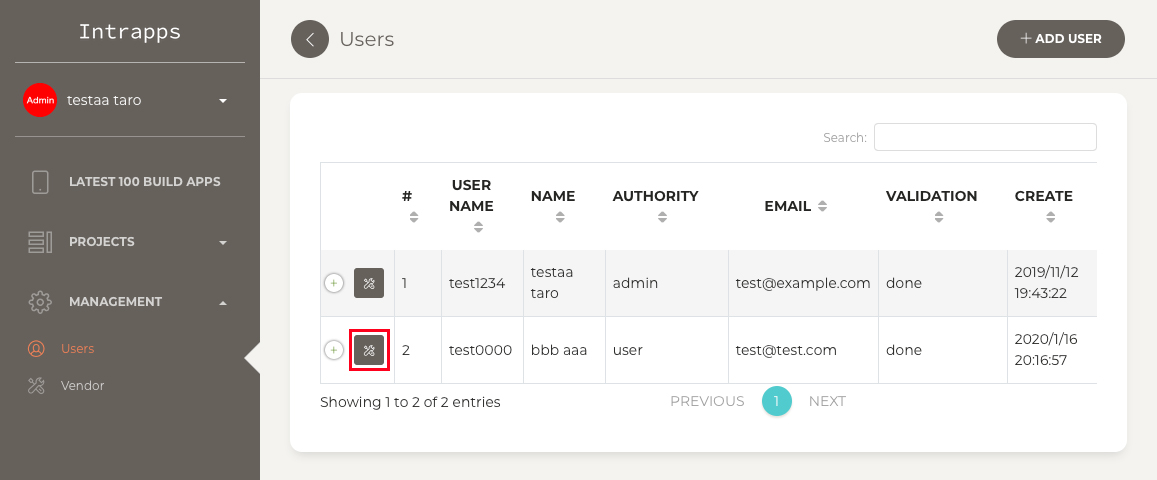
2-2. You can edit user information. If you finish to do, push SAVE button. About user information items, please refer here.
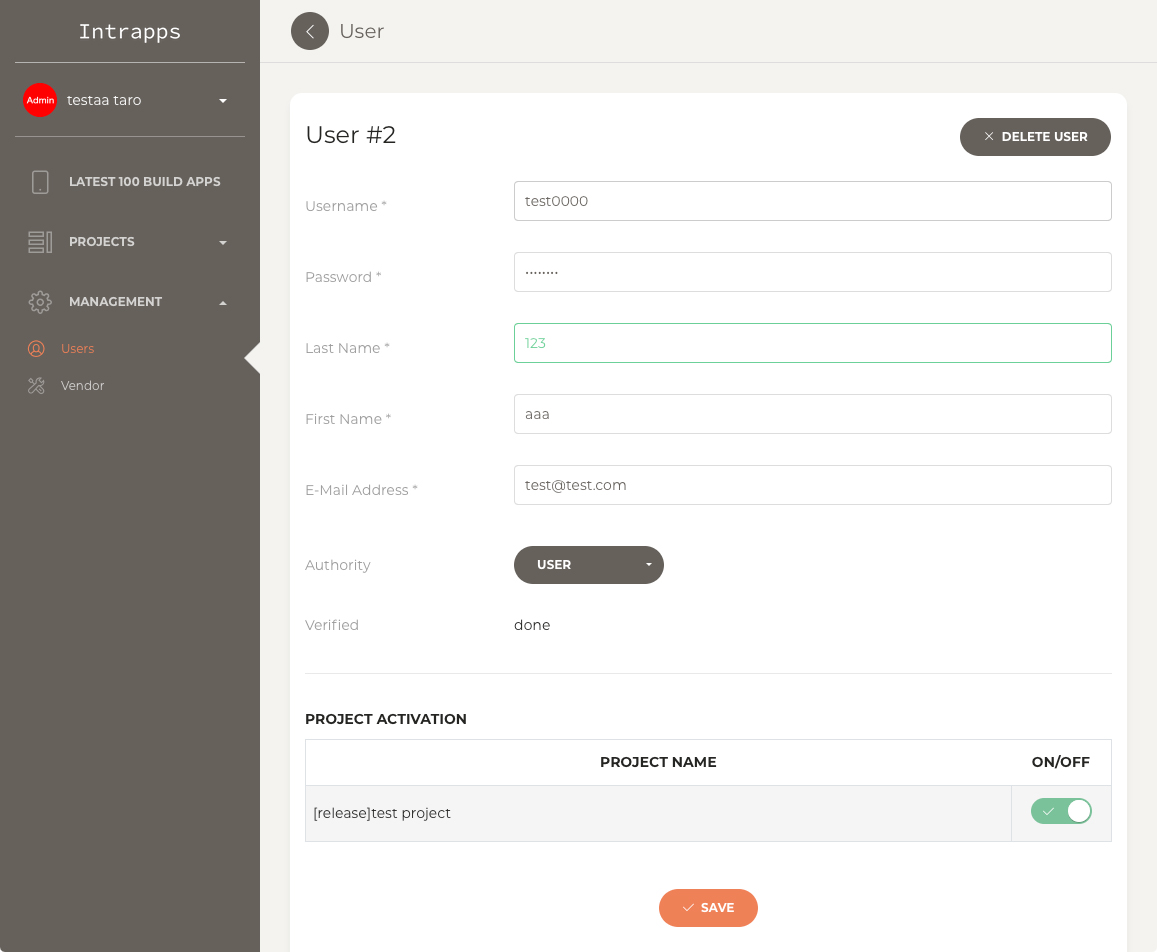
2-3. If you push EXECUTE button, user information data is saved.
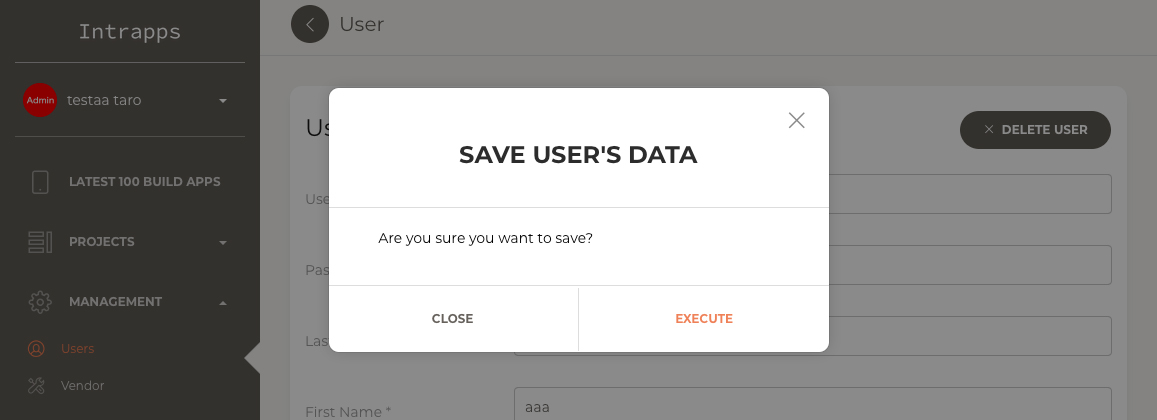
3. Delete
3-1. If you want to delete the user, open user edit page.
URL is https://<-your-Intrapps-domain-name->/user?user_id=<-user-id->
Push DELETE USER button.
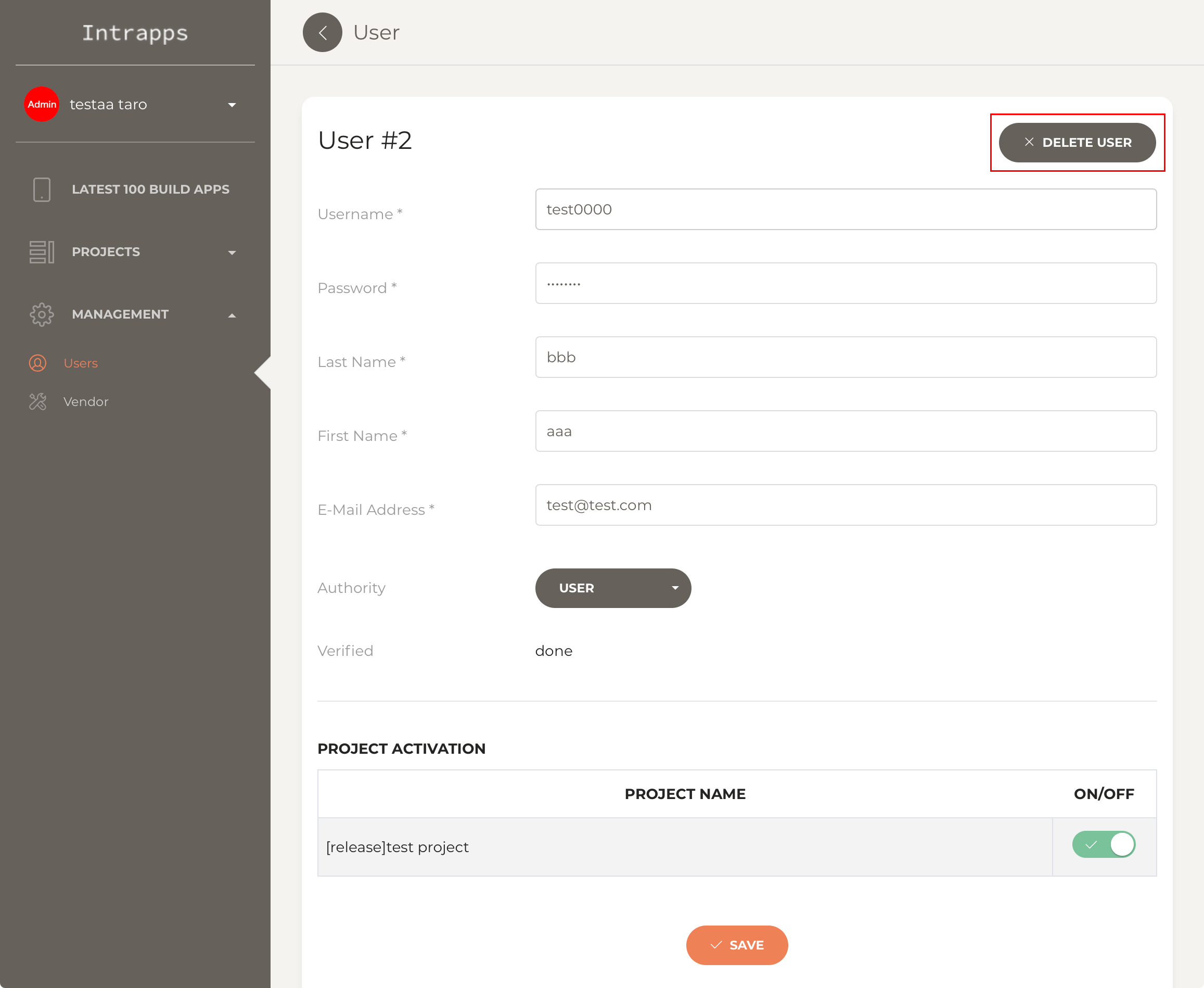
3-2. If you want to delete the user, push EXECUTE button in dialog.
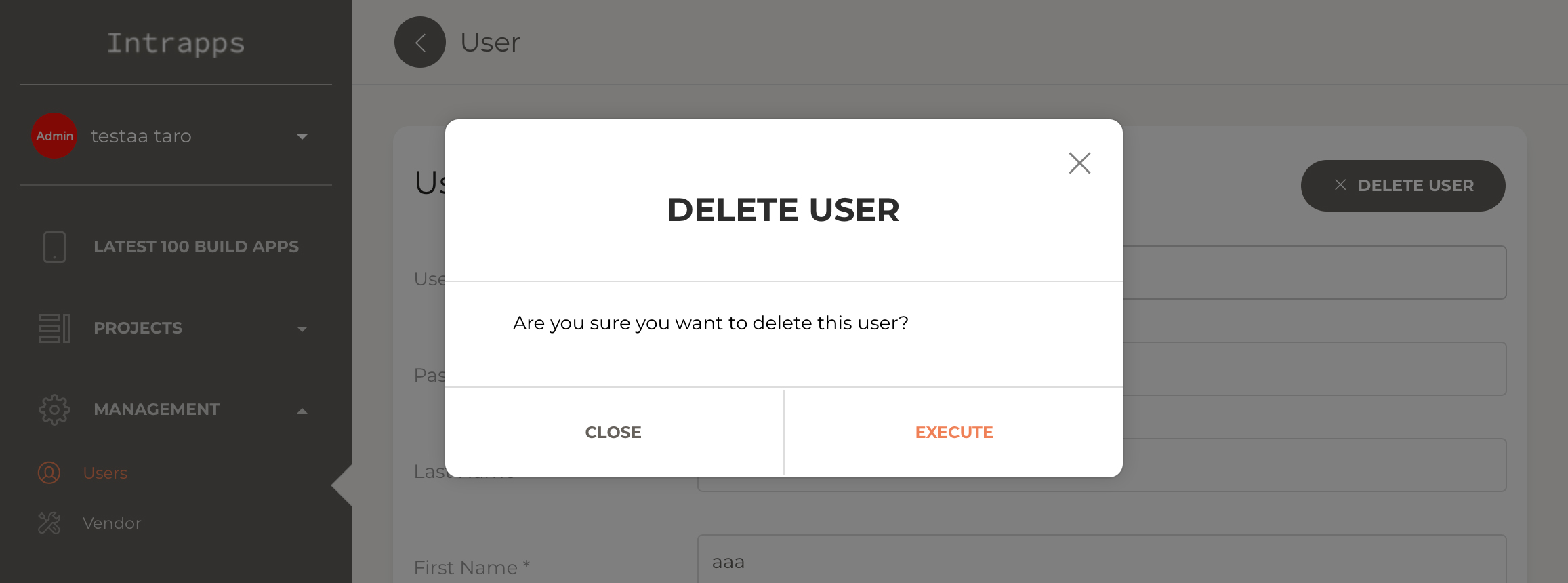
3-3. You can see the user was deleted.