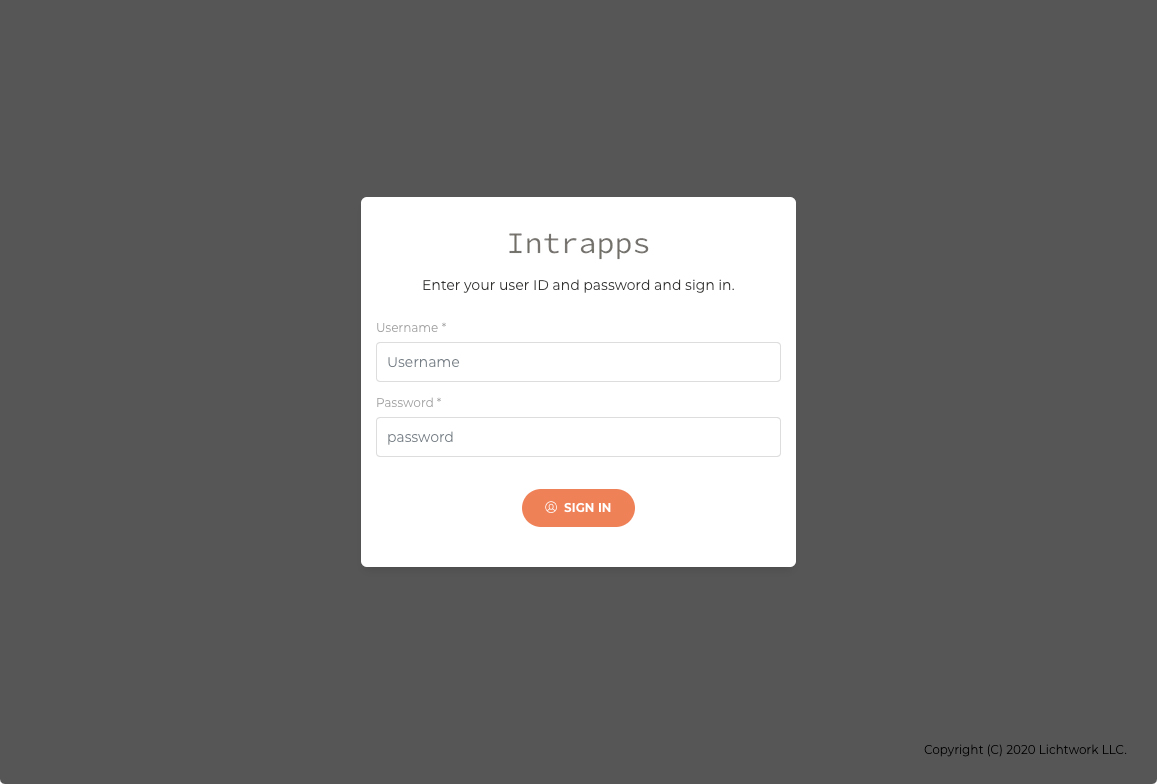Vendor
Following steps are for vendor information control.
1. Edit
1-1. Push vendor tab, or access https://<-your-Intrapps-domain-name->/vendor.
It shows vendor edit page.
These items are them of when you input sign up information.
After you input information, push SAVE button.
| item | value |
|---|---|
| Contractor |
Vendor needs one admin user as manager(contractor) of this vendor. As default setting, the user is set when you input username in sign up page. The user can not be deleted in the user edit page. |
| Country | Country the vendor is located. |
| Postal Code | Postal Code of the vendor's address. |
| Province, City, Address | Province, city and address of the vendor's address. |
| Campany | the vendor's campany name. |
| Telephone number | the vendor's telephone number. |
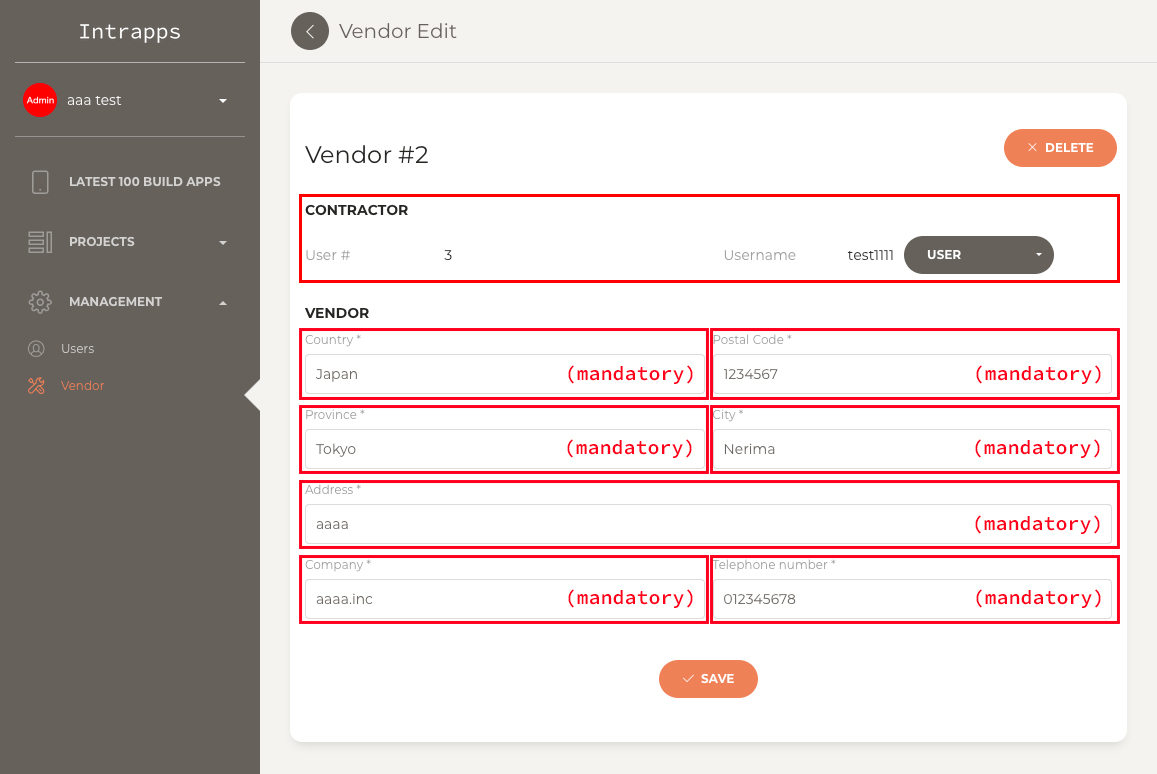
1-2. If you have already comleted to do, push EXECUTE in dialog.
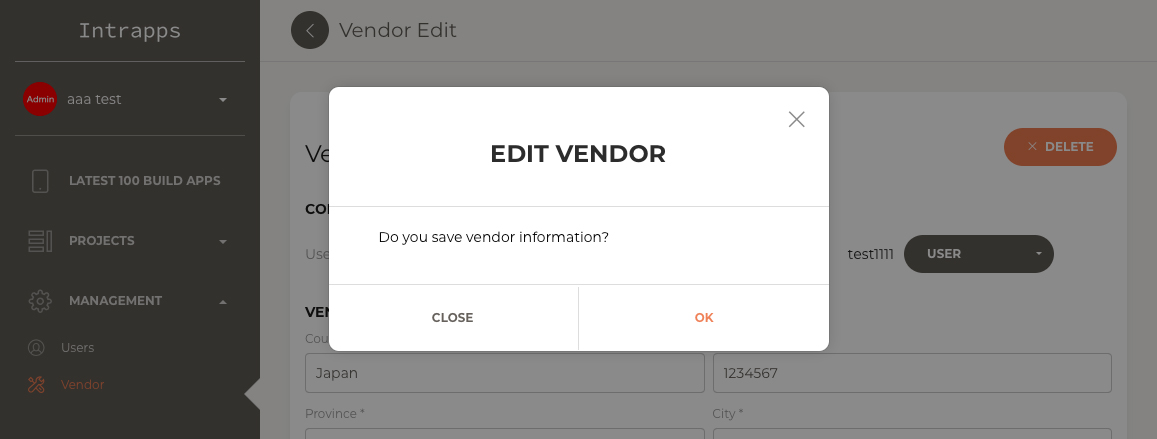
1-3. You can see the saved vendor page.
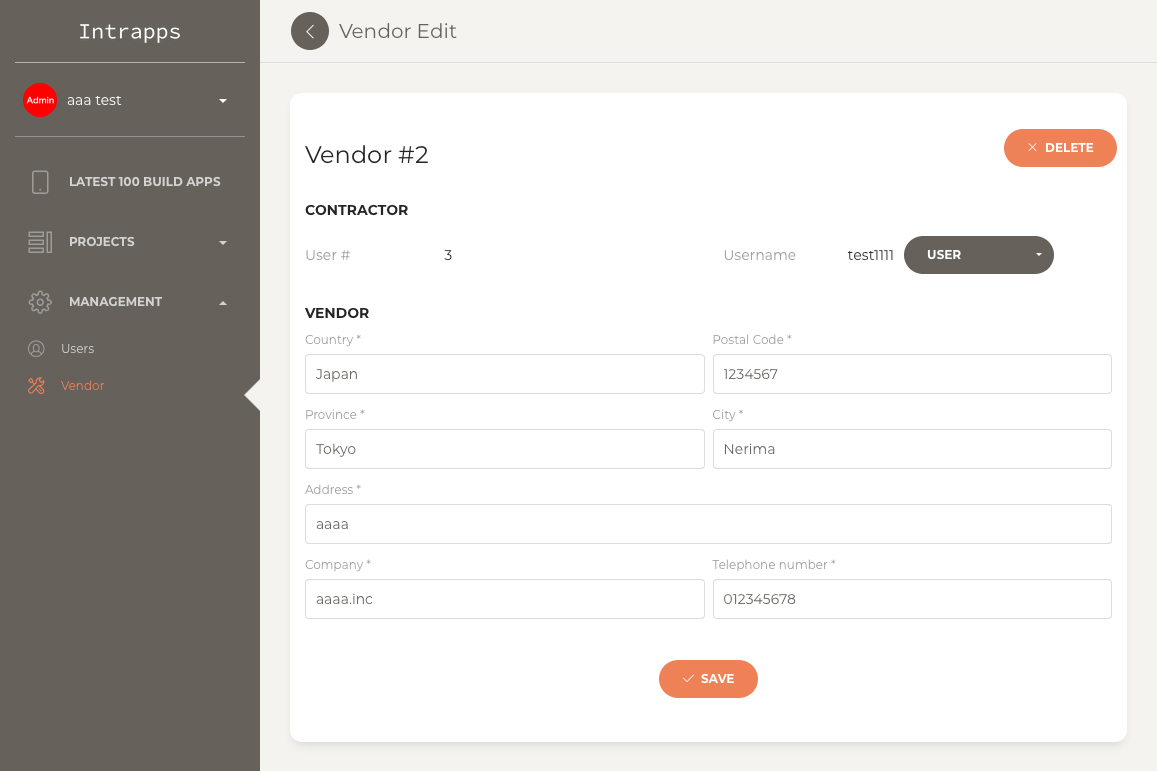
2. Delete
2-1. If you want to delete the vendor, open user edit page.
URL is https://<-your-Intrapps-domain-name->/user?user_id=<-user-id->
Push DELETE USER button.
You can't recover it after delete.
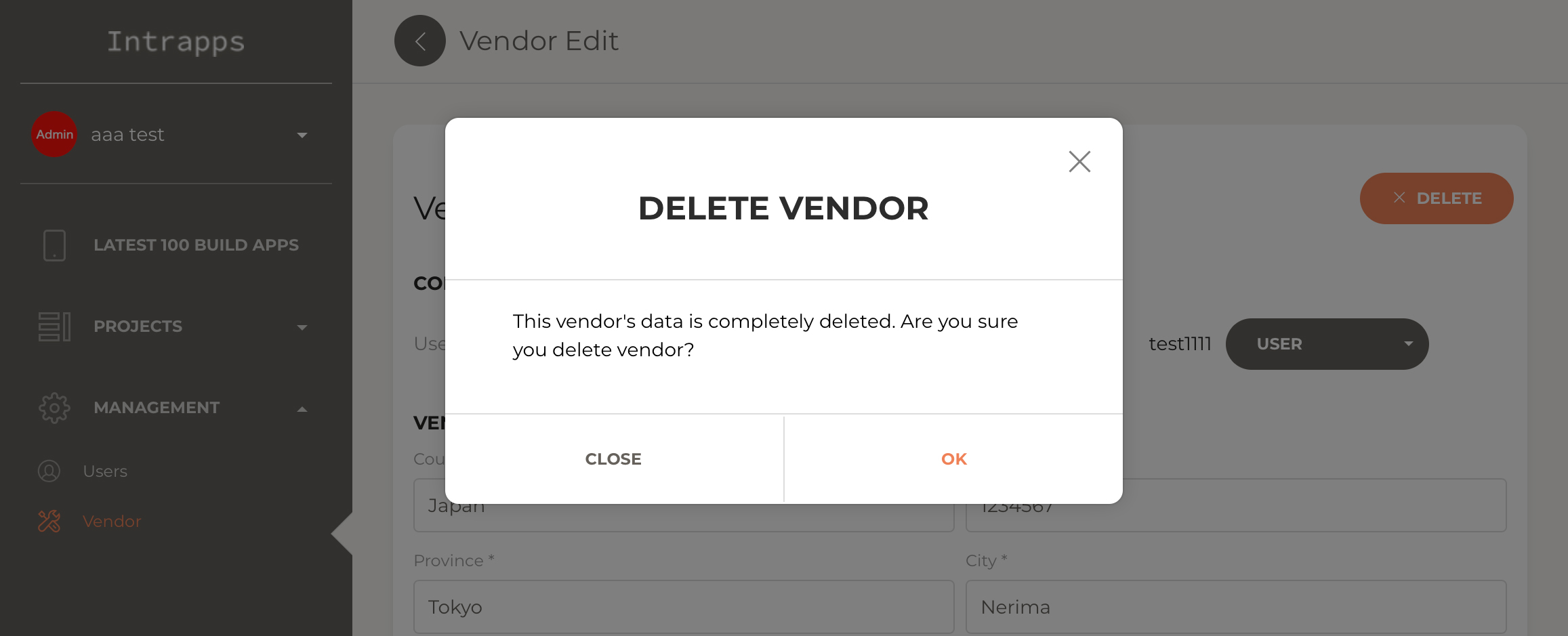
2-2. After complete to delete, login page is displayed.
Then, You can not sign in by using the USER ID belongs to the deleted vendor.